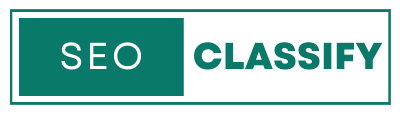A WordPress database error can occur for a variety of reasons, such as incorrect database credentials, a corrupted database, or a problem with the server. The error message can be intimidating, but there are several steps you can take to fix the issue.
Here are the steps to fix a WordPress database error:
- Check the error message: The error message will provide clues as to what is causing the issue. For example, it might indicate that the database is corrupt or that there is a problem with the database credentials.
- Check the wp-config.php file: The wp-config.php file contains the database credentials, including the database name, username, password, and hostname. Check the file to ensure that the information is correct.
- Repair the database: If the error message indicates that the database is corrupted, you can try repairing it. To do this, add the following line of code to your wp-config.php file: define(‘WP_ALLOW_REPAIR’, true); Once you have added the code, visit the repair page by going to your website URL followed by “/wp-admin/maint/repair.php”. Select “Repair Database” and let the process run until it’s completed.
- Contact your hosting provider: If the above steps do not resolve the issue, you may need to contact your hosting provider for assistance. They may need to perform a manual repair or restore the database from a backup.
- Check the server logs: If the problem is related to the server, check the server logs for any relevant error messages. This information can be used to diagnose the issue and determine the best course of action.
It is important to note that fixing a WordPress database error can be a technical task, so be sure to back up your website and database before attempting any repairs.
In conclusion, a WordPress database error can be a frustrating problem, but there are several steps you can take to fix the issue. By checking the error message, the wp-config.php file, and the server logs, you can often diagnose the problem and take the necessary steps to resolve it. If the issue persists, it is recommended to seek assistance from your hosting provider. Also, You can hire someone professional from the Fiverr freelancing platform.