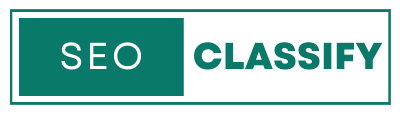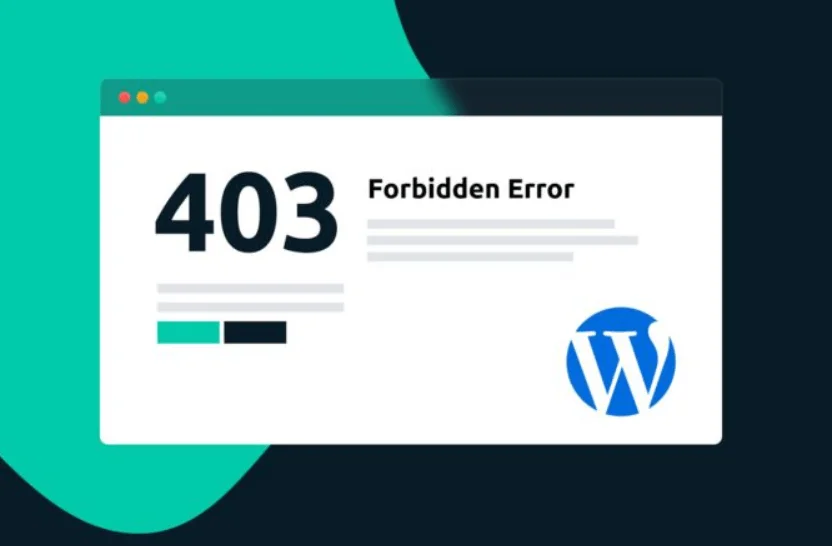The 403 Forbidden Error is a common issue that can occur when trying to access a website built with WordPress. This error typically indicates that the server is denying access to the requested resource, and it can be caused by a variety of factors, including incorrect file permissions, issues with the .htaccess file, or problems with the hosting account. In this article, we will discuss some of the common causes of the 403 Forbidden Error and provide step-by-step instructions on how to troubleshoot and resolve this issue via hosting/cPanel.
- Incorrect File Permissions
One of the first things to check when encountering a 403 Forbidden Error is the file permissions of the WordPress files and directories. File permissions determine who can read, write, and execute specific files and directories, and incorrect permissions can prevent the server from accessing the requested resource. To check and adjust file permissions, you can use the File Manager or FTP client provided by your hosting provider.
To check the file permissions, follow these steps:
- Log in to your cPanel account
- Locate the File Manager or FTP client, and navigate to the root directory of your WordPress installation
- Right-click on the files or directories you want to check, and select “File Permissions”
- Make note of the current permissions for each file or directory
You should ensure that the files and directories have the correct permissions set, typically 755 for directories and 644 for files. To change the permissions, follow these steps:
- Right-click on the files or directories you want to change
- Select “File Permissions”
- Enter the desired permissions in the “Numeric value” field
- Click “OK” to save the changes
- Issues with the .htaccess file
Another common cause of the 403 Forbidden Error is issues with the .htaccess file. The .htaccess file is a powerful configuration file that can be used to control various aspects of the server, including redirects, security settings, and more. If there are any errors in the .htaccess file, it can cause the server to deny access to the requested resource. To troubleshoot this issue, you can try renaming the .htaccess file temporarily, and then checking if the error still persists.
To rename the .htaccess file, follow these steps:
- Log in to your cPanel account
- Locate the File Manager or FTP client, and navigate to the root directory of your WordPress installation
- Right-click on the .htaccess file and select “Rename”
- Add “.bak” to the end of the file name (e.g. .htaccess.bak)
- Click “OK” to save the changes
After renaming the .htaccess file, try accessing your website again. If the error goes away, it’s likely that there was an issue with the .htaccess file. You can then try to determine what caused the error in the first place and fix it, otherwise you can restore the original .htaccess file by removing the “.bak” extension.
- Problems with the hosting account
In some cases, the 403 Forbidden Error can be caused by problems with the hosting account. This can happen if the account has been suspended or deactivated, if the account has exceeded its resource usage limits, or if the account has been compromised. If you suspect that the issue is related to your hosting account, you should contact your hosting provider for assistance. They will be able to tell you if there is an issue with your account and if it’s been suspended or if there’s any other issue with it, and if so, they will help you resolve it.